 features
features
How to Open Sticky Notes in Windows 11
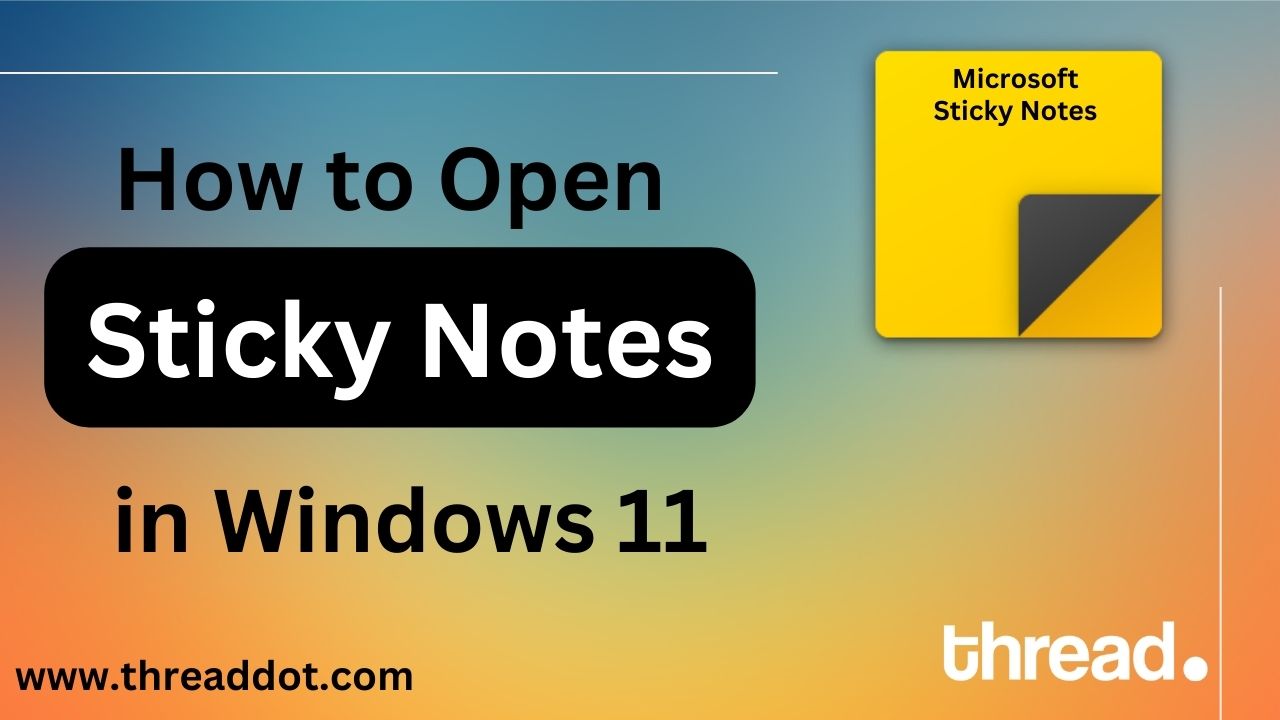
Sticky Notes is a useful feature in Windows that allows you to create virtual notes that can be stuck on your desktop for easy access. These notes can be used for a variety of purposes, such as jotting down ideas, creating to-do lists, or simply as a reminder for something important.
If you're using Windows 11 or windows 10 and want to start using Sticky Notes, here's a step-by-step guide on how to open and use this feature.
Step 1: Open the Start menu
To open Sticky Notes in Windows 11, the first thing you need to do is open the Start menu. You can do this by clicking on the Start button (which is located on the bottom left corner of your screen) or by pressing the Windows key on your keyboard.
Step 2: Search for "Sticky Notes"
Once the Start menu is open, you'll need to search for the Sticky Notes app. To do this, type "Sticky Notes" into the search bar at the top of the Start menu and press Enter on your keyboard.
Step 3: Launch the Sticky Notes app
The search results should show the Sticky Notes app as one of the top results. Click on the app to launch it.
Step 4: Create a new sticky note
When the Sticky Notes app opens, you'll see a blank note on the screen. You can start typing in this note to create a new sticky note. If you want to create multiple sticky notes, simply click on the plus (+) button located at the top of the app to create a new note.
Step 5: Customize your sticky notes
Sticky Notes allows you to customize your notes in various ways. For example, you can change the color of the note by clicking on the color swatch located at the top of the app. You can also change the font size, style, and color by using the formatting options located under the "Format" menu.
Step 6: Save and close your sticky notes
When you're done creating and customizing your sticky notes, you can save them by clicking on the save icon (which looks like a disk) located at the top of the app. You can also close the app by clicking on the X button located at the top right corner of the app.
Step 7: Access your sticky notes
To access your sticky notes at a later time, simply launch the Sticky Notes app again using the steps outlined above. Your saved notes will be displayed on the screen, allowing you to view or edit them as needed.
Conclusion:
Sticky Notes is a handy feature in Windows 11 that allows you to create virtual notes that can be stuck on your desktop for easy access. By following the steps outlined above, you can easily open and use this feature to create and customize your own sticky notes. Whether you're using them for to-do lists, ideas, or reminders, Sticky Notes can help you stay organized and on top of things.
 by Manoj Pradhan
by Manoj Pradhan